If You Know These Keyboard Shortcuts, You Won't Need a Mouse
With the right tricks, you don't need to lift your fingers from the keys.
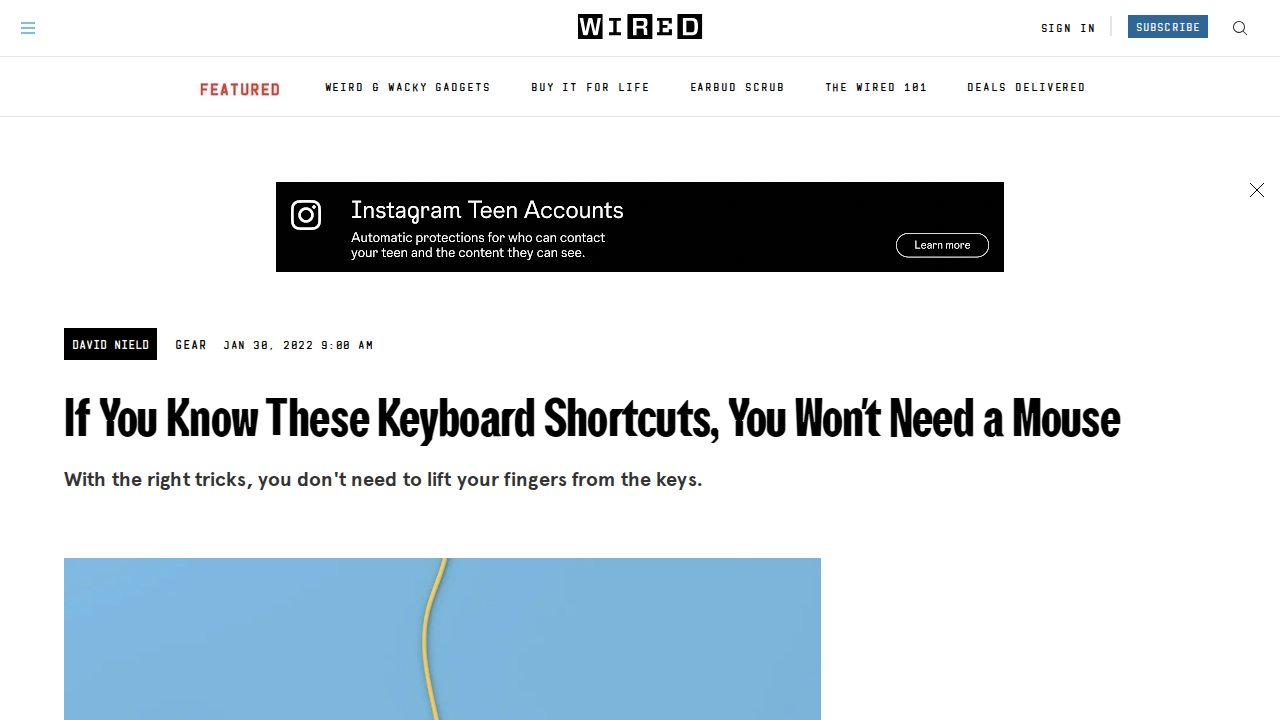
Tags: operating systems, software, tips, how-to
Last Reviewed At: 2025-03-18T04:51:09.976Z
This article explains how to use a computer without a mouse or trackpad by utilizing keyboard shortcuts.
**For Windows:**
* **Win** opens the Start menu.
* **Alt+Tab** switches between applications.
* **Alt+F4** closes programs.
* **Tab** navigates between sections, and arrow keys move within them.
* **Win+S** searches the computer.
* **Win+E** opens File Explorer.
* **Enter** confirms selections, **Esc** exits menus.
* **Win+Up/Down** maximizes/minimizes windows.
* **Win+Left/Right** snaps windows to the sides.
* **Alt+Space** provides more window options.
* **Space** scrolls down pages.
* **Shift+F10** accesses right-click context menus.
* Underlined characters in menus indicate direct selection keys.
* **Shift + arrow keys** selects text.
* **Shift+Ctrl + arrow keys** selects words.
* Common shortcuts like **Ctrl+C** (copy), **Ctrl+V** (paste), **Ctrl+S** (save), **Ctrl+A** (select all), and **Ctrl+W** (close) are also useful.
* Mouse Keys (in Settings > Accessibility > Mouse) allows cursor control via the numeric keypad.
**For macOS:**
* Many Windows shortcuts work similarly, using **Cmd** instead of **Ctrl** (e.g., **Cmd+C**, **Cmd+V**, **Cmd+S**, **Cmd+A**, **Cmd+W**).
* Arrow keys, **Tab**, **Space**, **Esc**, and **Enter** function similarly.
* **Cmd+Tab** switches applications.
* **Cmd+Space** searches the Mac.
* **Ctrl+F2** focuses the menu bar, **Ctrl+F3** the dock.
* **Cmd+`** opens the preferences pane for the current app.
* **Shift + arrow keys** selects text.
* **Shift+Option + arrow keys** selects words.
* **Cmd+M** minimizes windows.
* Menu items often display their keyboard shortcuts.
* Keyboard navigation can be enhanced in System Preferences > Keyboard > Shortcuts.
* Mouse Keys (System Preferences > Accessibility > Pointer Control > Alternative Control Methods) enables pointer control with the numeric keypad.